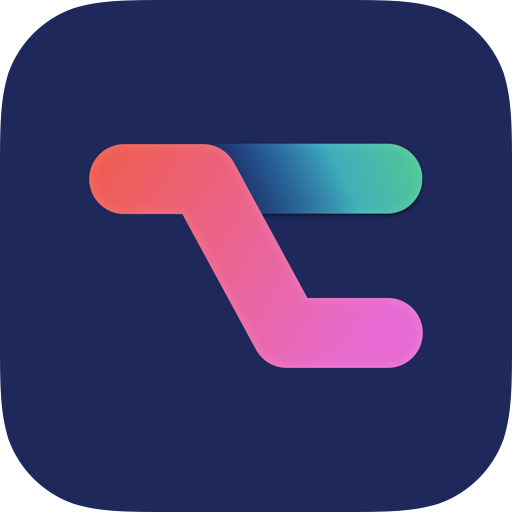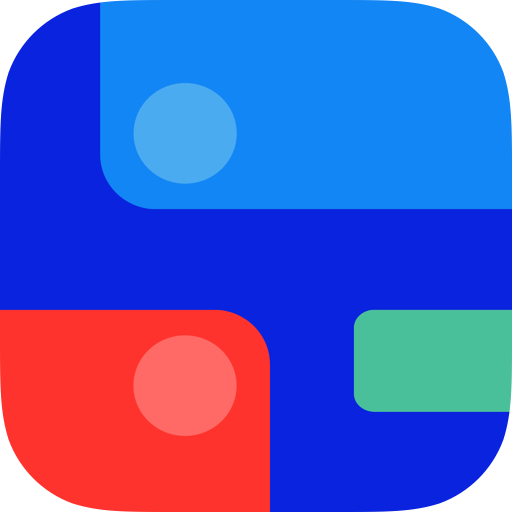I recently had the pleasure of joining Rose Orchard and David Sparks on the Automators Podcast. I’m a big fan of the show and was happy to have the opportunity to share some of my own automation experiences.
An Automators sandwich. Tim Stringer enjoys a photo op with Automators co-hosts Rose Orchard and David Sparks. Taken at MacStock Expo 2019, an annual conference in the Chicago area.
To complement what I shared on the podcast, here’s some information on the automation technologies that I’m currently using. I’ve also included summaries of a few of the many automations that I use to make life and work easier and to help prevent things from slipping through the cracks. And I’ve included some guidance if you’re not sure where to begin your automation journey.
Automation by Design
As I mentioned on Automators, I find that it can be very helpful to separate design and implementation when approaching automation, especially when creating automations that are complex and multi-faceted.
I see design as a creative process that is ideally unconstrained by the limitations of technology. It’s an opportunity to let your imagination run wild without limiting yourself with concerns around implementation details.
When I have an automation idea, I often make some notes, adding to these notes over time as I consider different features and scenarios. If the idea is more on the grand side, it can be helpful to use a tool such as MindNode or OmniGraffle to map out its various facets.
These notes are very helpful when it comes time to bring my idea to fruition. It’s typically at the implementation stage that I’ll choose which automation technology to employ. In some cases the choice is obvious and in other instances, the implementation details require more thought.
One “aha” moment on my automation journey was realizing that I could have the best of all worlds by linking automation platforms. For example, something that happens on my iPhone can result in something useful happening on my Mac by using a combination of Shortcuts and Keyboard Maestro.
What Automation Technologies Have in Common
I use an array of automation platforms that collectively cover a wide variety of automation scenarios. While these automation platforms may look quite different on the surface, many of them share a common design.
There’s a trigger (i.e. something happens) that results in one or more actions being carried out. Some triggers are manual (e.g. pressing a combination of keys on a Mac or running a Shortcut on an iPhone) and some triggers occur automatically based on something happening (e.g. arriving at a location, getting a new client booking, or a recurring subscription renewal failing).
Where possible, my preference is to have automations triggered automatically. In some cases, I’ll be presented with a menu of one or more possible actions when a specific condition is met (e.g. Pushcuts prompts me to lock my MacBook Pro when I step away from the desk at my co-working space). Other automations happen in the background without any intervention needed (e.g. Zapier automatically creates an action in OmniFocus once a client session is complete).
My Automation Toolkit
I primarily use three automation tools/platforms. Each brings something unique to the table. And the combination of these three brings a significant amount of power and flexibility.
Shortcuts
Shortcuts grew out of Apple’s acquisition of Workflow. It was first introduced in iOS 12 and took a major leap forward in iOS/iPadOS 13. Shortcuts’ greatest strength is that it can be respond to a sizeable list of triggers and tap into functionality provided by a wide variety of apps and system-level services on iPhones and iPads. Shortcuts is designed to be accessible to a wide range of users and provides a gallery of useful Shortcuts to help new users get started.
Keyboard Maestro
If you’ve ever uttered the phrase “I wish my Mac could do x”, then I recommend checking out Keyboard Maestro. With a little bit of work you can make your Mac sing and dance. This can be as simple as creating a global hotkey that launches your favourite app or as complex as launching a long series of actions, complete with conditional logic, that prepares your Mac for a video-conferencing session. Keyboard Maestro has an extensive list of triggers and an equally-impress list of actions.
Zapier
If you’re wondering how to pronounce the name of this web-based service, remember that “Zapier makes you happier”. This is very true in my experience. Zapier makes it possible to link a wide variety of web services together in a seemingly endless number of ways. What I like about Zapier is that automations (aka “Zaps”) don’t rely on software being installed on any of my devices. They’ll continue to work their magic even if all of my devices are turned off.
Scripting Technologies
I make good use of AppleScript, especially in conjunction with OmniFocus. Many of the AppleScripts I use regularly are included in the OmniFocus AppleScript Directory on Learn OmniFocus.
I also plan to make extensive use of JavaScript in the future as the Omni Group continues to roll out their JavaScript-based automation platform, with some help from automation expert, Sal Soghoian. Sal had a long tenure at Apple and was recently a guest on Automators. Unlike AppleScript, which is exclusive to the Mac, Omni automations work across Macs, iPhones, and iPads.
Power Beyond Shortcuts
It’s worth mentioning that there are some third-party apps that extend what’s possible using Shortcuts.
Toolbox Pro
A thoughtfully-designed app for that makes both simple and advanced functionality available to Shortcuts automations. For example, when Toolbox Pro is installed you can get the device’s battery status, you can include a variety of different menus in your Shortcuts, and you can tap into the sophisticated document scanner that’s used by a variety of apps, including Apple’s own Notes app. Some features are provided free of charge and you can unlock the full power of the app through an in-app purchase.
Pushcut
This truly remarkable app adds new capabilities to Shortcuts. For example, you can have it provide you with a menu of options when you get home from work. And rather than notifying you the moment you get close to home, you can configure Pushcut to wait a predetermined amount of time (e.g. 10 minutes) to give you a chance to take off your coat and settle in before being prompted to make decisions and take action. Pushcut’s developer, Simon Leeb, was recently a guest on Automators.
LaunchCuts
LaunchCuts is the newest addition to my toolbox. As I write this it’s currently in beta, is available for pre-order, and is expected to arrive on January 8, 2020. One of the biggest shortcomings of Shortcuts is that it’s not easy to keep a Shortcuts library organized, especially as it starts to grow. LaunchCuts allows you to manually file Shortcuts into folders and provides flexible Smart Folders that automatically group and sort related items. LaunchCuts is developed by seasoned developer Adam Tow, who was a guest on Automators in August 2019.
Fine-Tuning Location Triggering with iBeacons
I’m also using some iBeacons to trigger notifications. Unlike standard location-based triggers that cover a fairly wide area, iBeacons can be used to create a geofence around a small area, such as a specific room in a house.
I went with a package of Estimote Beacons on Rose’s recommendation. They’re not the cheapest or smallest iBeacons available, but the iPhone app they come with is good and they’ve proven to work well.
It’s important to note that the native Shortcuts app doesn’t currently have support for iBeacons. Fortunately, Pushcut fills this gap. Once you’ve added your iBeacons to Pushcut you can use them the same way as you would any other location-based trigger.
If you’re curious about iBeacons, I recommend listening to the Automating iBeacons episode of the Automators podcast and browsing through the related thread on the forum.
Some Specific Use Cases
Here’s a sampling of the many automations that add ease and efficiency to my life and work, including some that I talked about on Automators.
Travelling Near and Far
Platform: iOS
Technology: Shortcuts
I’ve found Shortcuts to be especially helpful when travelling, whether it’s a short trip to the shops or an international adventure. I’ve built and continue to refine Shortcuts that perform the appropriate actions based on where I am, who I’m with, and where I’m going.
When I’m travelling by car, an iBeacon in my glove box prompts me to launch a specific Shortcut geared towards driving (Bluetooth or CarPlay could also be used as triggers). And when I’m going somewhere on transit, I tap my transit card (in Vancouver it’s called a “Compass” card) to my iPhone to kick off an automation that makes use of the excellent Transit app.
On a side note, cards that you tap, whether it’s to get on the subway or to pay for your shoes, contain an NFC (Near-field Communication) chip that can be easily serve as a trigger in Shortcuts. NFC stickers are also a dime a dozen and can be very helpful for triggering automations.
Co-Working with iBeacons
Platform: iOS, macOS
Technology: Shortcuts, Pushcut, Keyboard Maestro
A couple of days a week I work out of a wonderful co-working space in downtown Vancouver called the HiVE. I have an iBeacon in my desk drawer that triggers automations as I leave and arrive at my desk. The nice thing about using iBeacons is that, with a little patience, I can finely tune the geofence around my desk. It’s currently about 2 metres.
When I leave my desk, Pushcut prompts me to lock my MacBook Pro after a delay of about 30 seconds. The locking occurs by triggering a Keyboard Maestro macro using a webhook. When I get back to my desk I can tap another Pushcut notification to display my “Hot List” in OmniFocus, encouraging me to focus on what’s most important.
Shopping at Costco
Platform: iOS
Technology: Shortcuts, Pushcut
I often shop at the Costco located in downtown Vancouver, about a five-minute walk from my co-working space. When I arrive, I launch the Costco app to show my digital membership card and proceed to shop.
To make this as seamless as possible, I created a Shortcut that launches AnyList (my shopping list app of choice) and the Costco app. This Shortcut is triggered using Pushcut and I only get a notification if I’m still in the geofence where Costco resides one minute after I enter this area. The trigger shows up when I’m walking up to the entrance and a notification isn’t trigger if I’m driving by with no intention to go shopping (unless I happen to get stuck in traffic right outside of Costco).
ScheduleOnce and OmniFocus
Platform: Web
Technology: Zapier
For many years I’ve been using ScheduleOnce to make it easy for clients to book sessions with me. It makes life easier for everyone and greatly the number of emails that need to be exchanged when setting up meetings.
When someone books a session using ScheduleOnce, a Zapier “Zap” automatically creates an action in OmniFocus that prompts me to send them an invoice at the appropriate date and time. As soon as the meeting is done, there’s another Zap that prompts me to email the client to follow-up on the session.
WooCommerce and Asana
Platform: Web
Technology: Zapier
The e-commerce portion of my Learn OmniFocus membership site is built using WooCommerce, which has extensive support for Zapier (with the addition of a paid plugin).
One way that I make use of this integration is to automatically create tasks in Asana prompting me to review any renewal payments that have failed. These tasks contain an overview of the order that failed and a link to conveniently review the specifics in WordPress Admin.
For now, these tasks are assigned to yours truly and a repeating “Review Learn OmniFocus Payment Failures” action in OmniFocus prompts me to review this list regularly. With a minor tweak to the Zap I’ll be able to assign these to my future admin person.
p.s. Let me know if you’re interested in some part-time admin work.
Preparing to Zoom
Platform: Mac, iOS
Technology: Shortcuts, Keyboard Maestro
This is one of my favourite automations. I typically trigger it on my iPhone by saying “Prepare to Zoom”.
These three words trigger a series of actions, including turning off the music in the next room and adjusting the lighting in my office for video conferencing. It then uses a webhook to launch a Keyboard Maestro macro on my iMac that does a variety of things to prepare me for my Zoom session, including launching the Zoom app and turning on Do Not Disturb.
The automation is smart enough to distinguish between a client call and a Learn OmniFocus LIVE session and performs the actions that are most appropriate based on the type of session. Generally speaking, I strive to build some intelligence into my automations. I’d rather have them use information at their disposal (e.g. the next event, the current location, or the time of day) than be prompted to answer obvious questions.
Where to Begin?
If you’re new to automation and all of this feels a little daunting, I recommend starting by getting to know one of these automation platforms.
Do you use a lot of web apps?
If you use a lot of web apps, then Zapier might be the best place to start. Their free account is very capable and allows you to create up to five active “Zaps” that tap into hundreds of apps.
The Zapier Learning Center is a great place to start. I also found the Zapier screencast on ScreenCastsOnline very helpful as I was honing my Zapier skills.
If much of your time is spent in front of a Mac?
If much of your time is spent in front of a Mac, then you owe it to yourself to check out Keyboard Maestro. Stairways Software offers a free trial so that you can put it through its paces before purchasing.
Rather than trying to figure it out on your own, I recommend purchasing David Sparks’ excellent Keyboard Maestro Field Guide. If you get stuck, the Keyboard Maestro Forum is an excellent place to go for both help and inspiration.
Do iPhones and iPads play an important role in your life and work?
Last, but not least, if iPhones and iPads play an important role in your life and work, I recommend getting to know Shortcuts. If you’re on iOS/iPadOS 13, it’s already on your iPhone or iPad waiting to be explored.
Start with some of the examples that Apple provides and customize them to make them your own. David Sparks’ Shortcuts Video Field Guide, iOS 13 Edition is an excellent guide that doesn’t assume any prior experience with Shortcuts. Rose Orchard is also a Shortcuts aficionado and recently authored the Take Control of Shortcuts e-book.
See You on the Automators Forum!
Thanks again to Rose and David for inviting me to be a guest on Automators. I benefit greatly from what they and their guests share on the podcast and was happy to contribute to their growing catalog.
A great way to be part of the conversation is to hang out on the Automators Forum. I’m on there frequently and always enjoy reading posts…and chiming in when I have something to add to the conversation.
Happy automating!